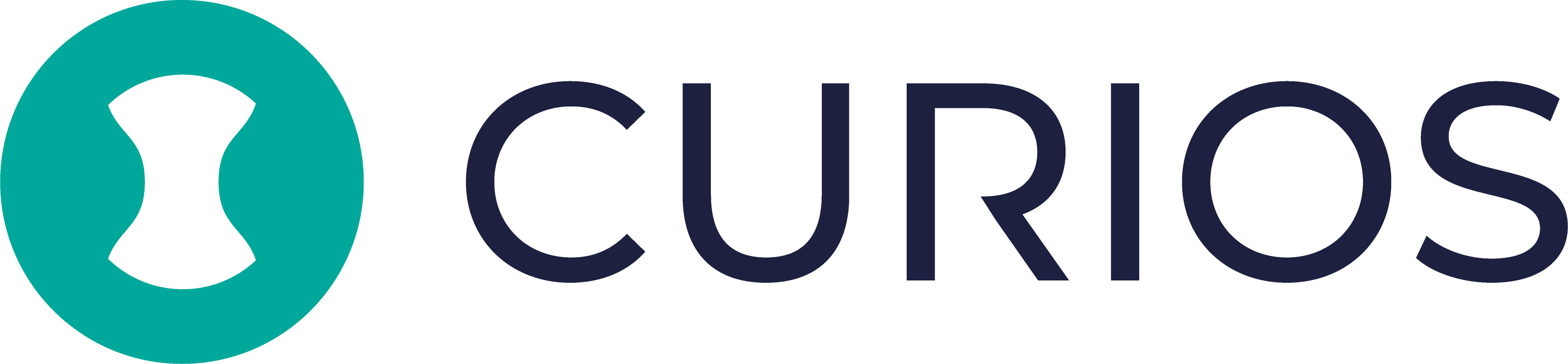Editing an Existing Collection in Curios Creator Studio
Update anything—titles, files, covers, pricing, and more.
Why edit?
- Swap in a revised EPUB or remastered MP3s
- Freshen the cover and description before a promo push
- Schedule a temporary sale price or make the item free for a weekend
- Fix a typo in the subtitle or update your genre tags
What you can change at any time
| Area | Typical edits |
|---|---|
| Collection Info | Title, subtitle, long description, genre/sub-genre, cover art |
| Private Files | Replace, rename, delete, reorder chapter/track files |
| Preview Files | Auto-generate or upload custom excerpt/sample |
| Pricing & Availability | Switch to Free, change price, schedule discounts |
| Release Settings | Toggle visibility, schedule go-live or retirement |
(Edits never affect customer access—buyers always see the latest version.)
Step-by-step guide
- Log in to Creator Studio: Visit studio.curios.com, enter your email and 6-digit code.
- Find your Project: Click My Projects, select the one you need. Look below the green Publish Project button for your collections.
- Open the Collection editor: Click Open or the pencil icon next to your listing.
Update your Private Files
- Add/replace: Click Upload Media Files and drag in your new content.
- Rename: Click the filename to edit.
- Delete: Tap the trash icon.
- Reorder: Drag files up or down (useful for audiobooks).
Edit Collection Information
- Swap in a new cover image (1600x2400 for ebooks, square for audio).
- Edit title, subtitle, and description.
- Adjust genre/sub-genre for better marketplace discovery.
Refresh your Preview
- Auto-Generate: Let Curios create a preview (ebooks only).
- Upload custom file: Use MP3, MP4, EPUB, or PDF as needed.
Change price or schedule a sale
- Scroll to Sales & Pricing and click Edit.
- Select Free or Buy Now, set the price, and optionally schedule start/end dates.
- Click Save Changes. Use + New Listing to schedule additional pricing windows.
Adjust Release Settings
- Toggle Available Now or set a future launch/retirement time.
Save & publish your edits
Click Update Collection in the bottom-right corner. Your changes take effect immediately or on the scheduled date. Existing buyers automatically receive updates.
FAQs
| Question | Answer |
|---|---|
| Will existing purchasers be charged again? | No. They get the updated content for free. |
| Can I roll back to an older file? | Yes. Just re-upload the earlier version and hit Update Collection. |
| Do I have to re-publish the whole project? | No. Just update the collection—unless the project is still a draft. |
| Is there a version log? | Yes. A basic timestamp log appears next to each uploaded file. |
Need help?
If anything looks unfamiliar in your dashboard, email [email protected] or open a ticket in the Studio sidebar. We’ll get you sorted quickly.