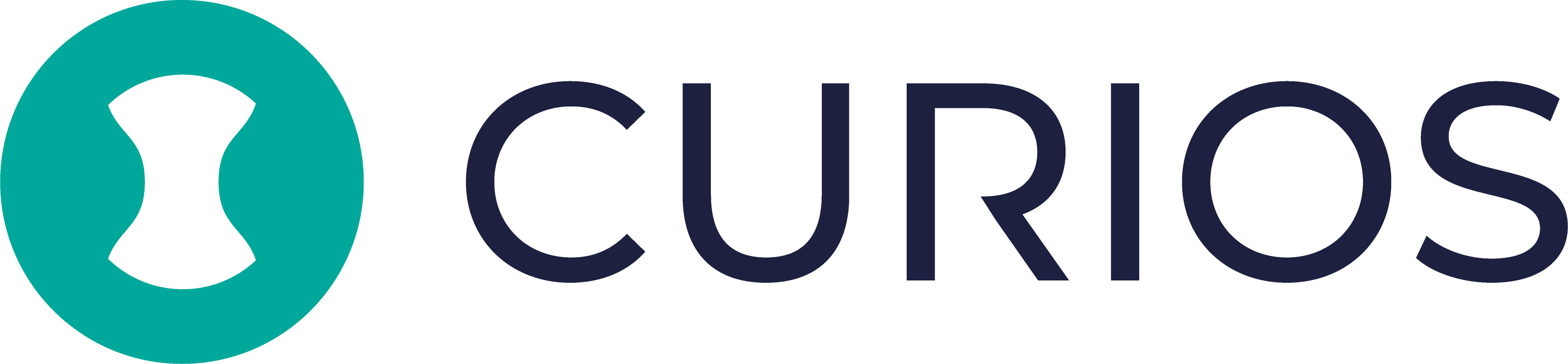Adding Content to an Existing Collection
Upload final files, swap in updates, or add new media post-launch.
Use case examples:
- Dropping the finished EPUB for Book 2 into an ongoing series
- Uploading bonus track MP3s to a Deluxe Album bundle
- Replacing a video file in your Comedy Special after an edit
Before you start
| What you’ll need | Why it matters |
|---|---|
| Final media file(s) EPUB, MP3/FLAC, MP4 |
Curios delivers the exact file you upload to each buyer. |
| Cover image (if updating) | 1600×2400 px (ebook) or 2400×2400 px (audio/music) |
| Updated description, price, or release date | Can be changed while editing the Collection |
Step-by-step
- Log in to Creator Studio: Go to studio.curios.com, enter your email, then paste the 6-digit code.
- Open the Project: Click My Projects or use the dashboard card to open the one with the Collection you’re editing.
- Enter the Collection editor: Find your Collection and click Open.
Upload (or replace) your media file(s)
- Click Upload Media Files in the Private Files block.
- If replacing, first remove the old file using the trash icon.
- Drag-and-drop or select your new file(s). Multiple uploads are allowed.
- Rename files by clicking the filename text.
- Delete incorrect files with the trash icon.
(Optional) Adjust cover, description, or previews
- Go to Collection Information to update the cover image or description.
- In Preview Files, choose Auto-generate (ebooks) or upload a custom excerpt.
Update price & release settings
- Under Sales & Pricing, pick Free or Buy Now and set your price.
- To delay release, toggle Available Now off and select a future launch date/time.
Save your changes
Click Update Collection (or Create Collection if it's your first file upload). Return to the Project Detail view to confirm new files appear in the Private Files column.
Publish (or re-publish) when ready
- If this is a new project, click Publish Project.
- If live already, your changes are active after hitting Update Collection—unless you scheduled a future date.
Quick tips & FAQs
| Question | Answer |
|---|---|
| Can I add both ebook and audiobook files to one collection? | Yes. Upload each format in the same Collection’s Private Files area. |
| What happens to buyers who purchased before I added new files? | They automatically see the new content in their library—no extra charge. |
| Need to undo an accidental upload? | Open the Collection → trash the wrong file → hit Update Collection. |
| Where do I find the public link to this Collection? | Copy the URL under the Collection title on the Project Detail page. |
Still stuck?
Email us anytime at [email protected], or open a ticket from the Support menu in Creator Studio. We’re happy to help.