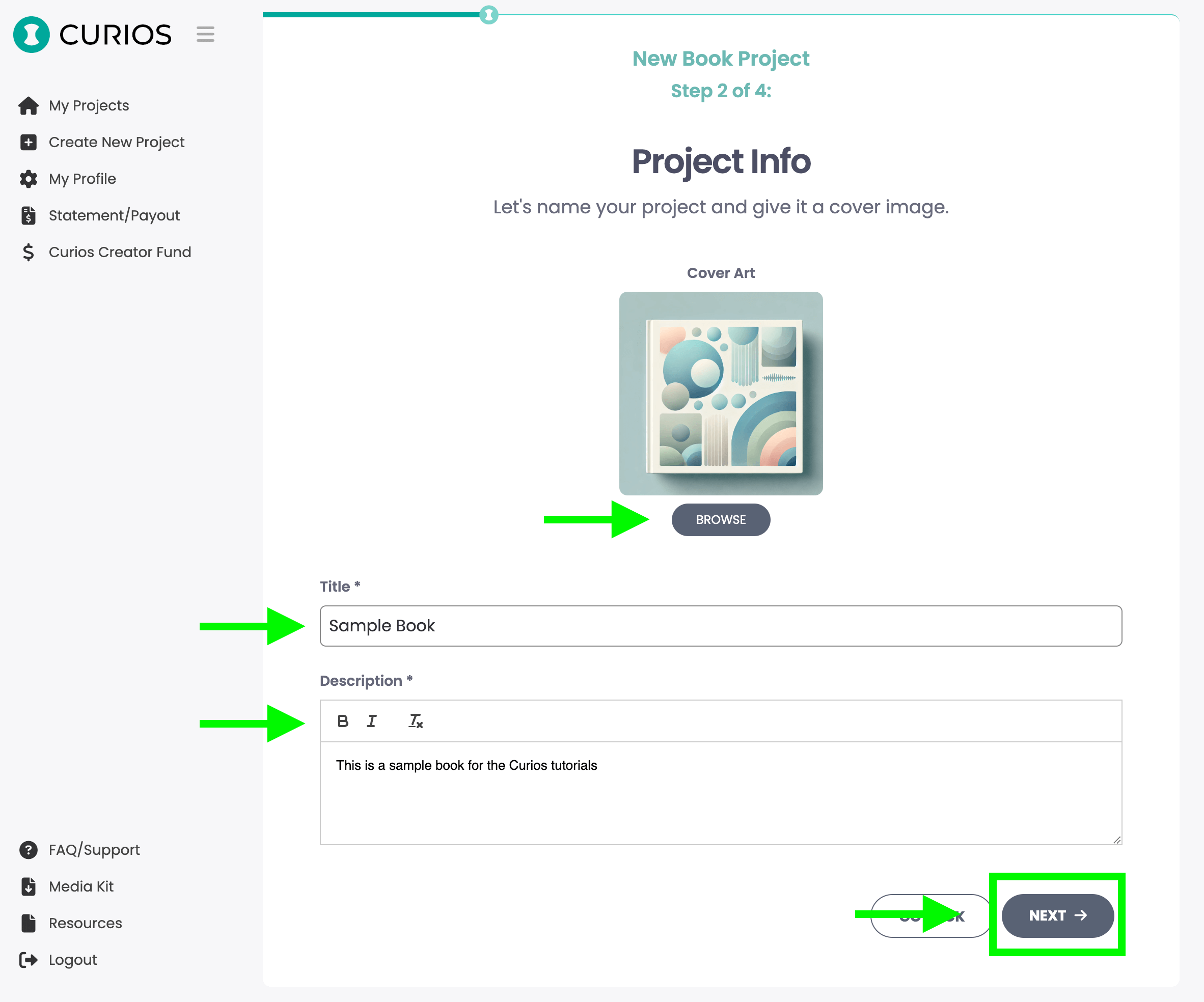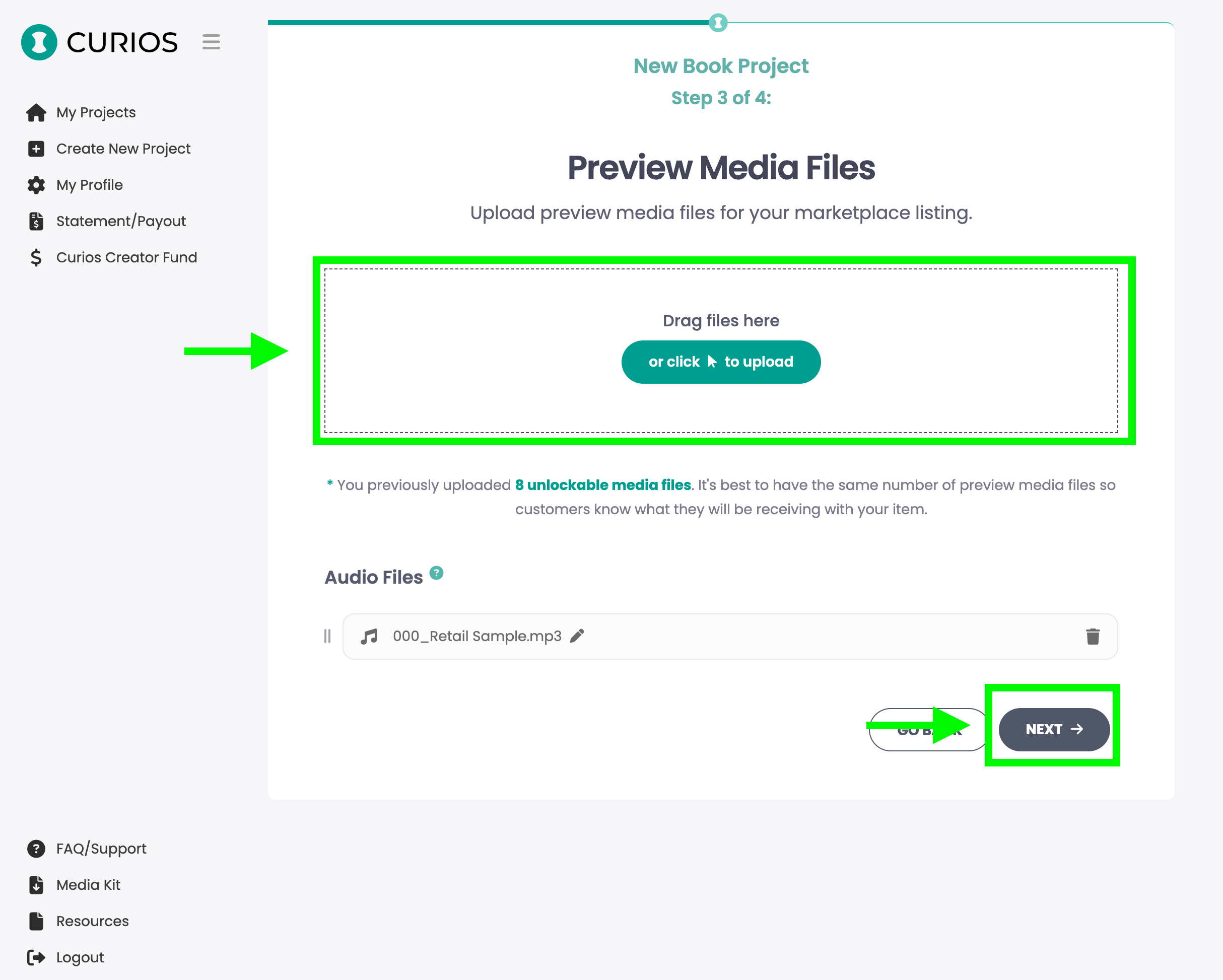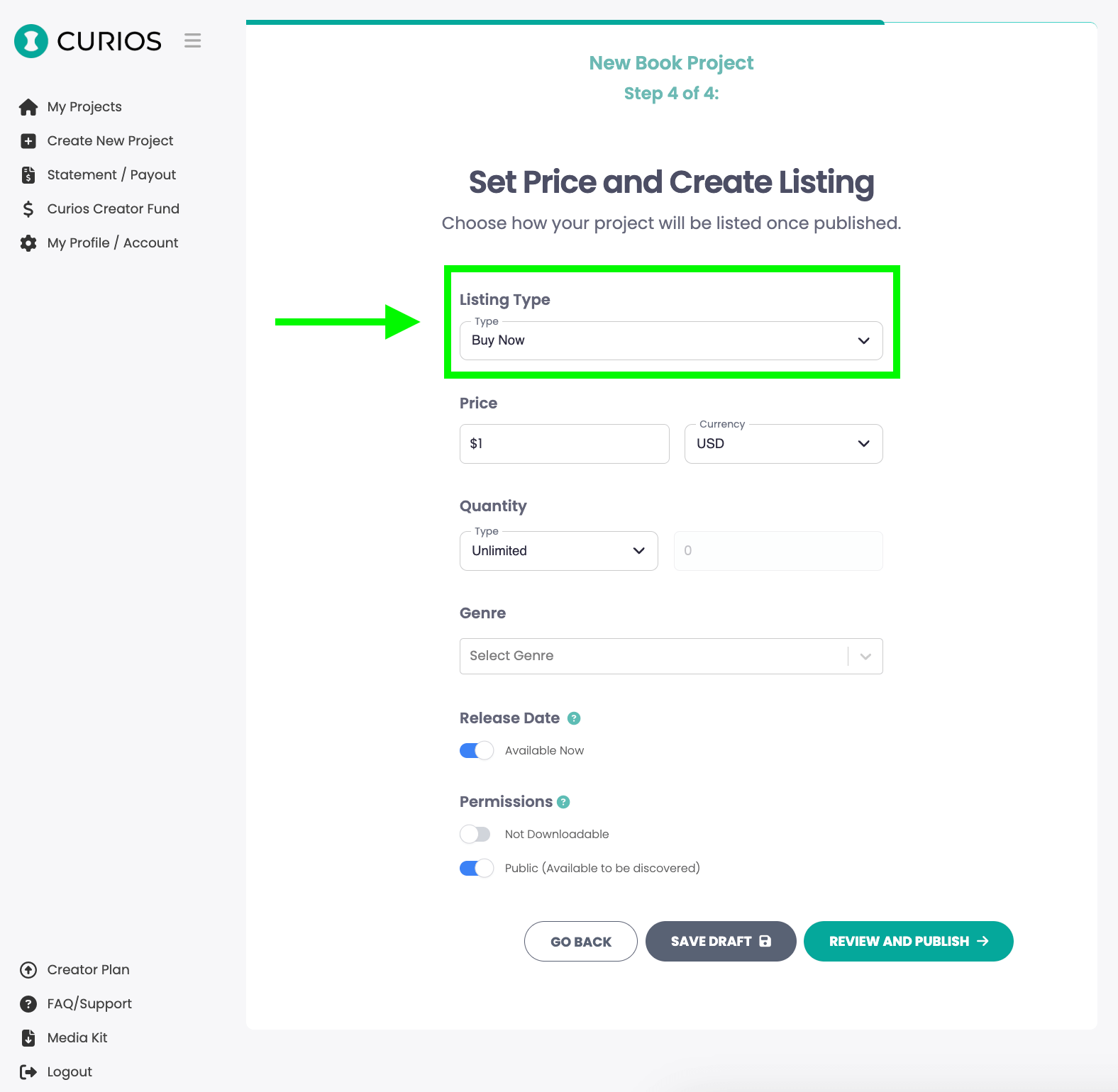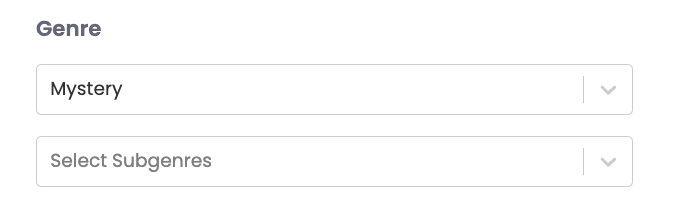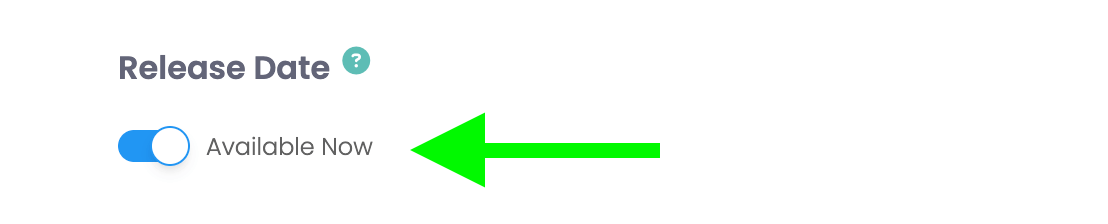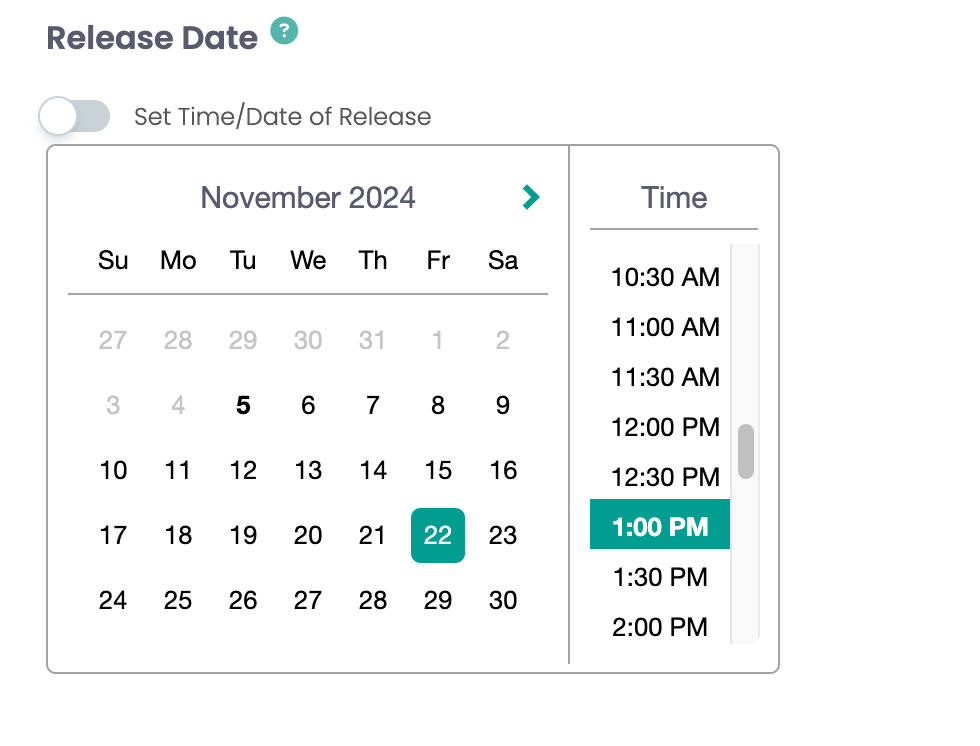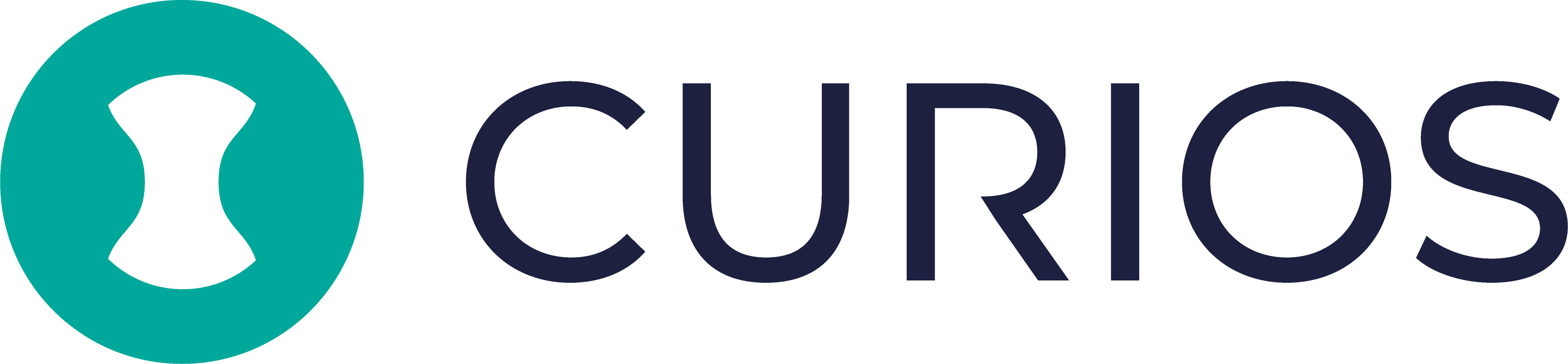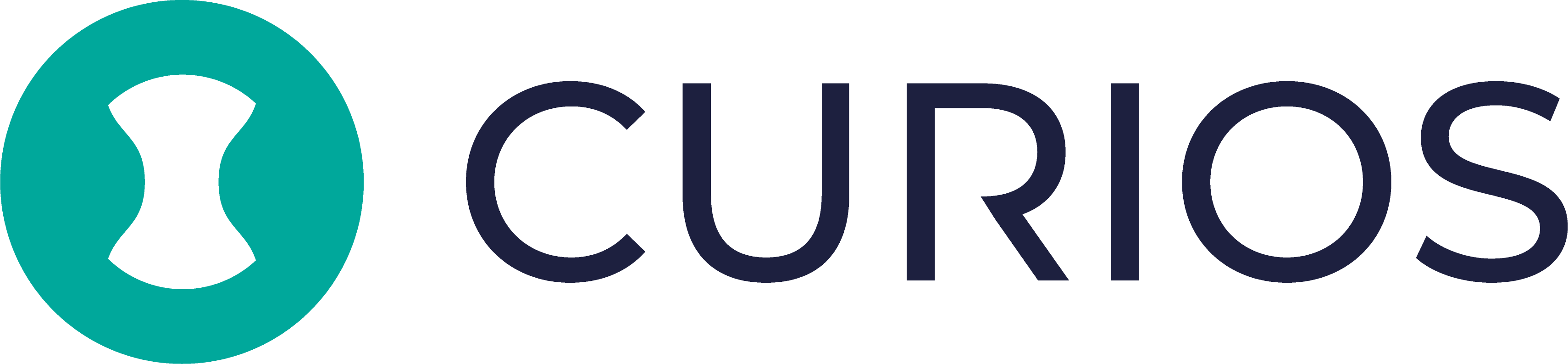For any audiobook of yours on Curios:
- You keep 100% of any sales
- You get the contact information of your purchasers
- You maintain total control of your IP at all times.
Step 1: Content Gathering/Prep
- 1. Have a square jpeg of your cover art. Include the book title, narrator name(s) and author name(s) in the cover image. The recommended size for an Audiobook cover is a square image at 2,400 x 2,400
- 2. Have each chapter saved as an individual MP3 file The filename should be the chapter number and the book title, this can help avoid misordering and accidentally adding the wrong files
- 3. Have a MP3 file for the Retail Sample of the book This is a preview of the book so the reader can hear the narration We recommend this be 2-3 minutes and avoid any spoilers
- 4. Prepare a compelling description of the book
- 5. Have a sale price in mind (free is an option on Curios as well)
Step 2: Upload on Studio.curios.com
- 1. Go to studio.curios.com and enter your email to log in.
- 2. Enter the code sent to your email address and hit Submit
- 3. Click Create Project option in the left hand menu
- 4. Select Book
- 5. Upload all the MP3 chapter files. You can reorder and rearrange files by dragging the files up or down You can rename any file by clicking the file and retyping the name Hitting the trash icon can remove the file
- 6. Upload the Cover Image (square, 2400px x 2400px), Enter the Book Title, Enter the Book Description
- 7. Upload the Preview Files This is a preview of the audiobook so the reader can hear the narration We recommend this be 2-3 minutes and avoid any spoilers
- 8. Set your Price and Choose when the book will go on sale You can select “Buy Now” which will allow you to set a sales price for the book You can select “Free” which will allow you to give your book away for free to your readers You can change the price for your book at any time.
- 9. Set the Genre/Sub Genre for your audiobook
- 10. Set the Release Date/Time Default is set to available which means it will go live when you hit “Publish” Additionally you can set the time and date for when you would like the book to go live by toggling off the “Available Now” option
- 11. Additionally you will be presented 2 options “Save Draft” and “Review and Publish” Save Draft will save all this information entered, and allow you to review or add to this content prior to it being live and available on marketplace.curios.com Review and Publish will publish this content live to be claimed or purchased on marketplace.curios.com, however you can edit, add or remove any of the information at any time.
- If you have any questions or need further information, please don't hesitate to contact [email protected]
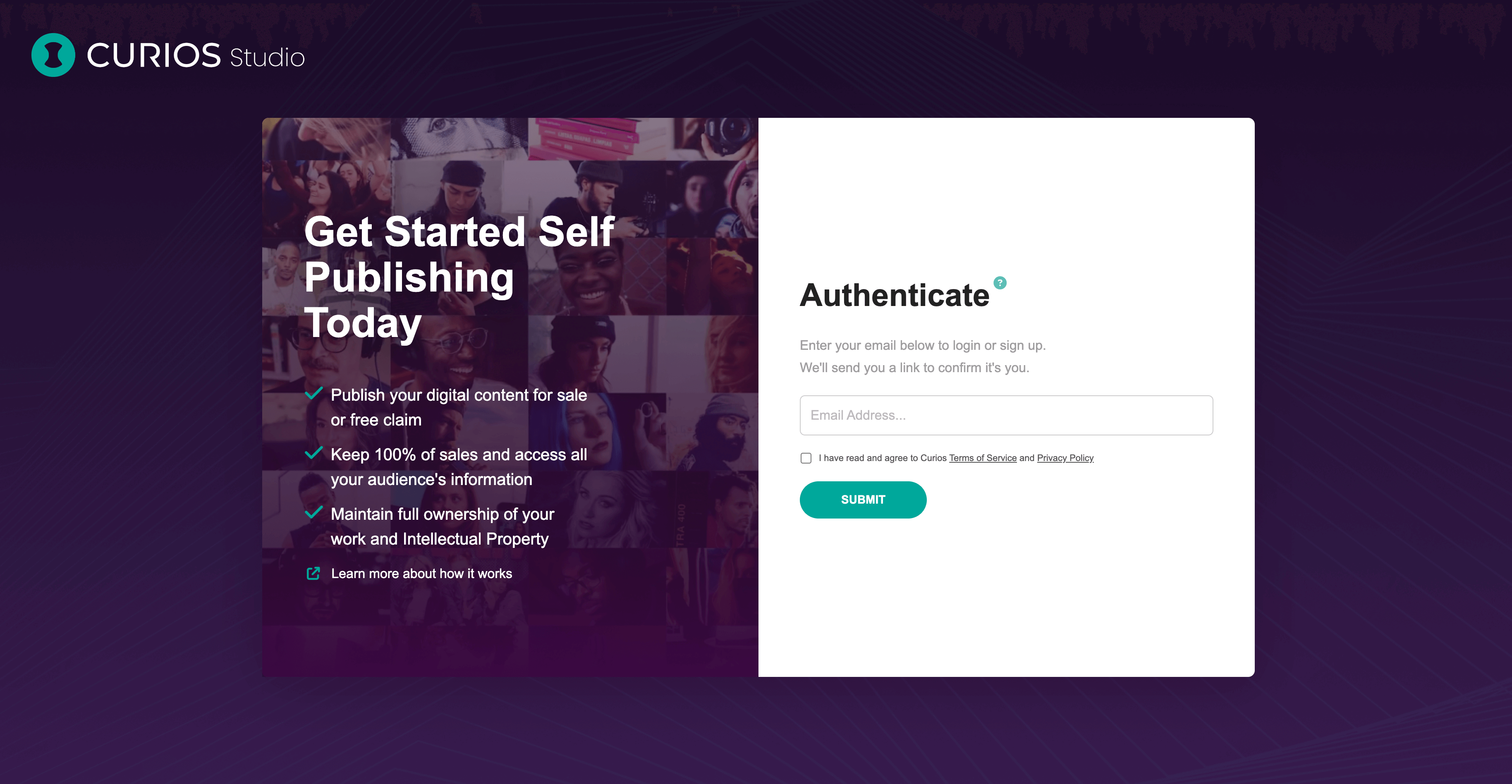
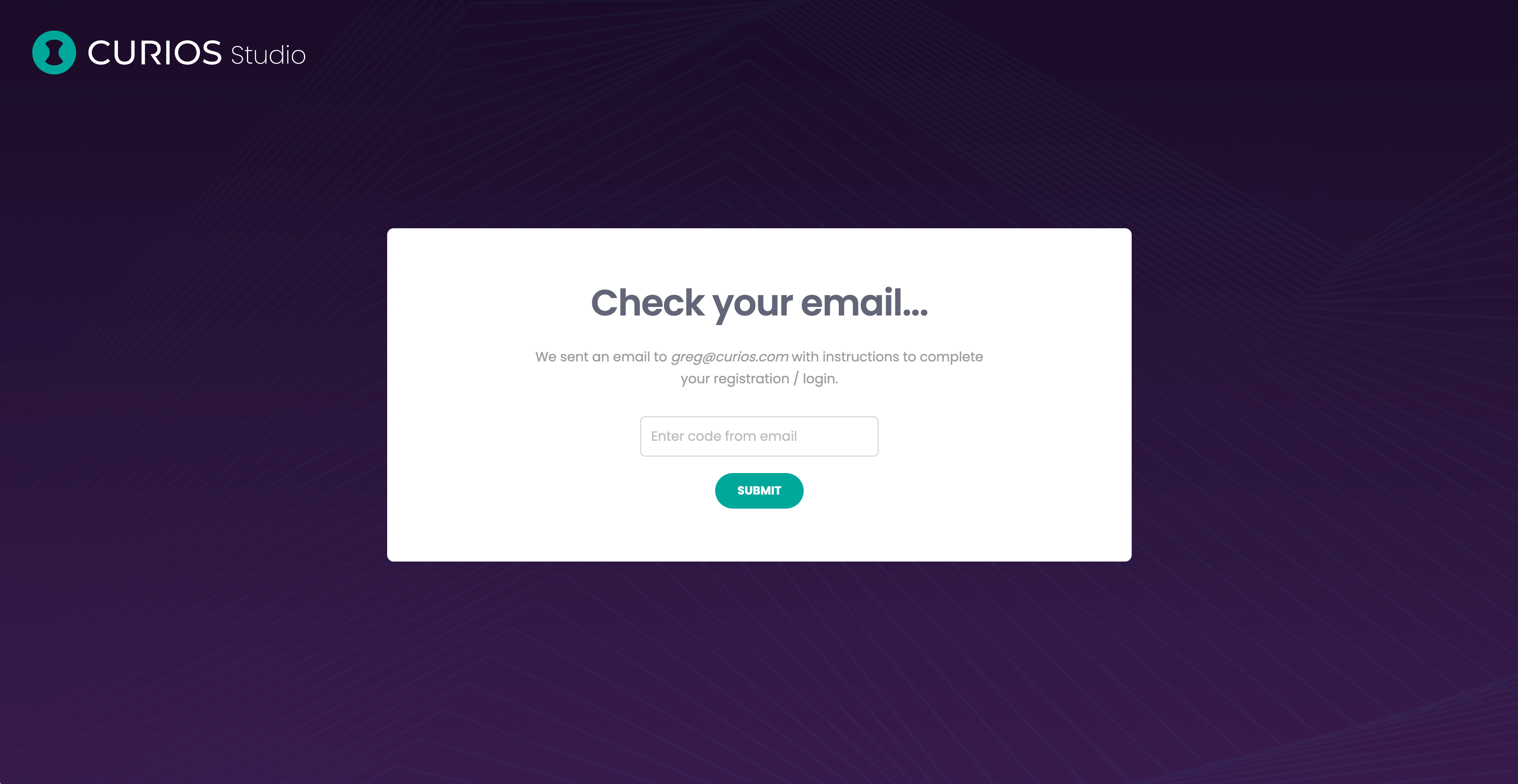
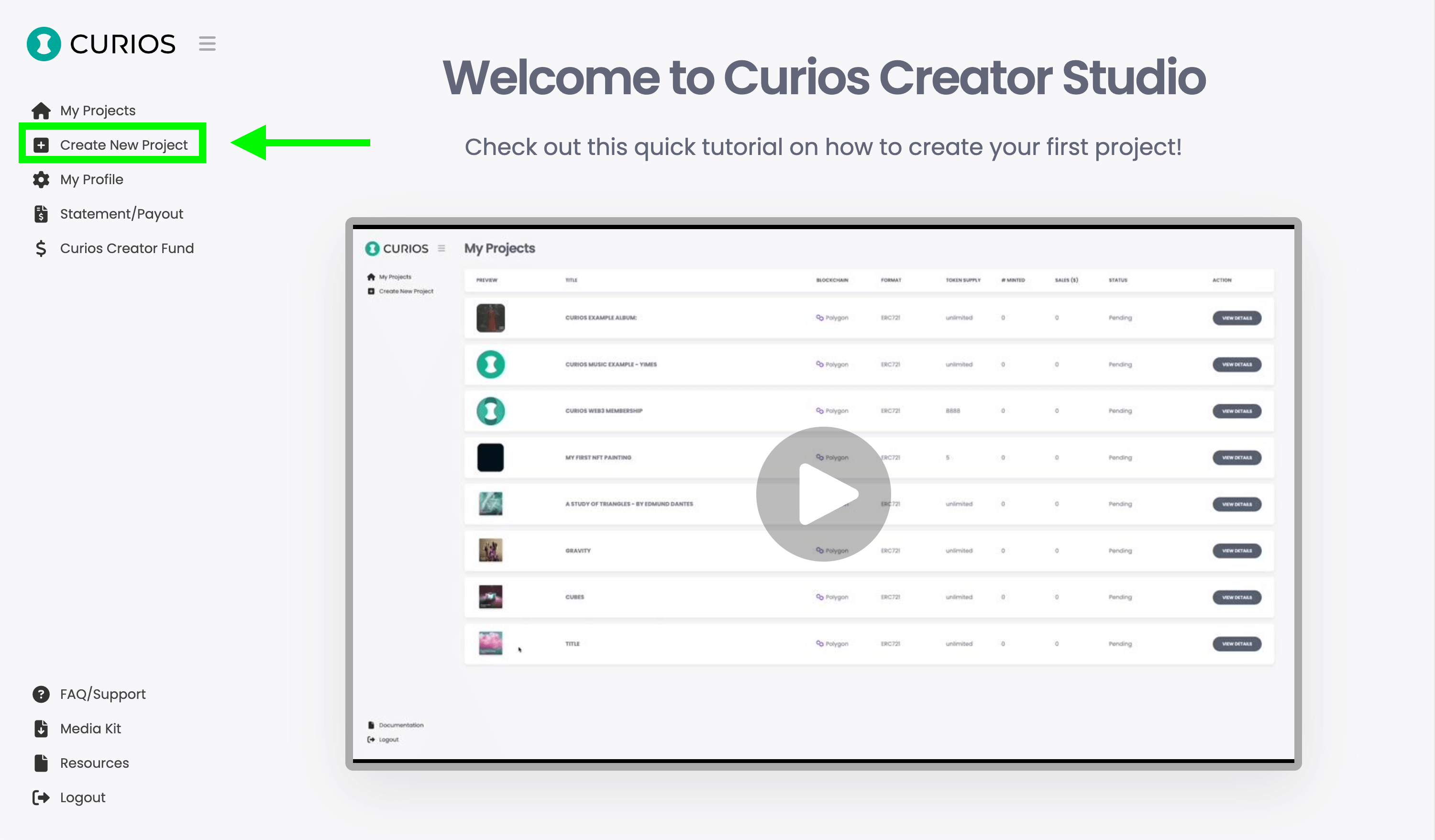
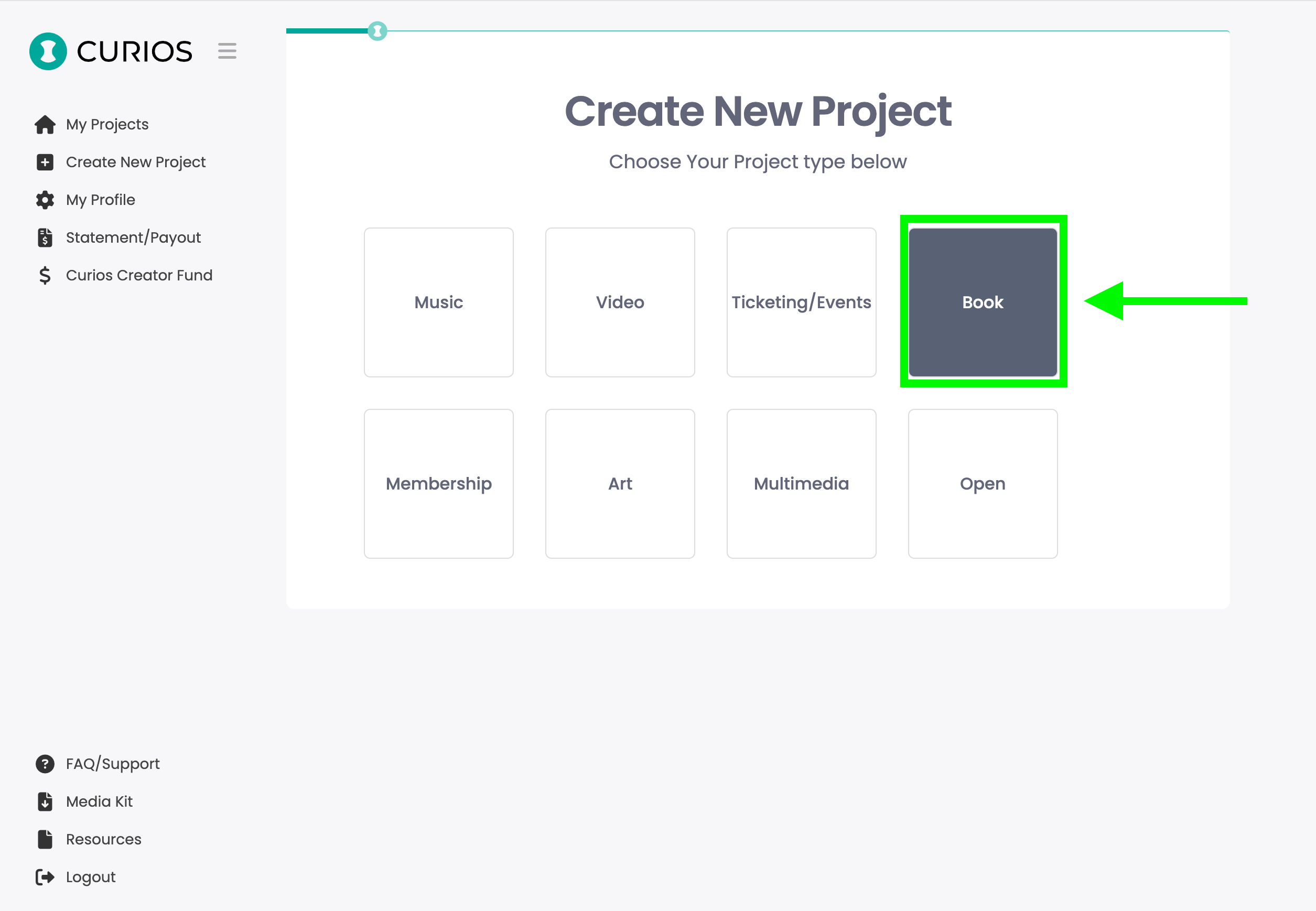
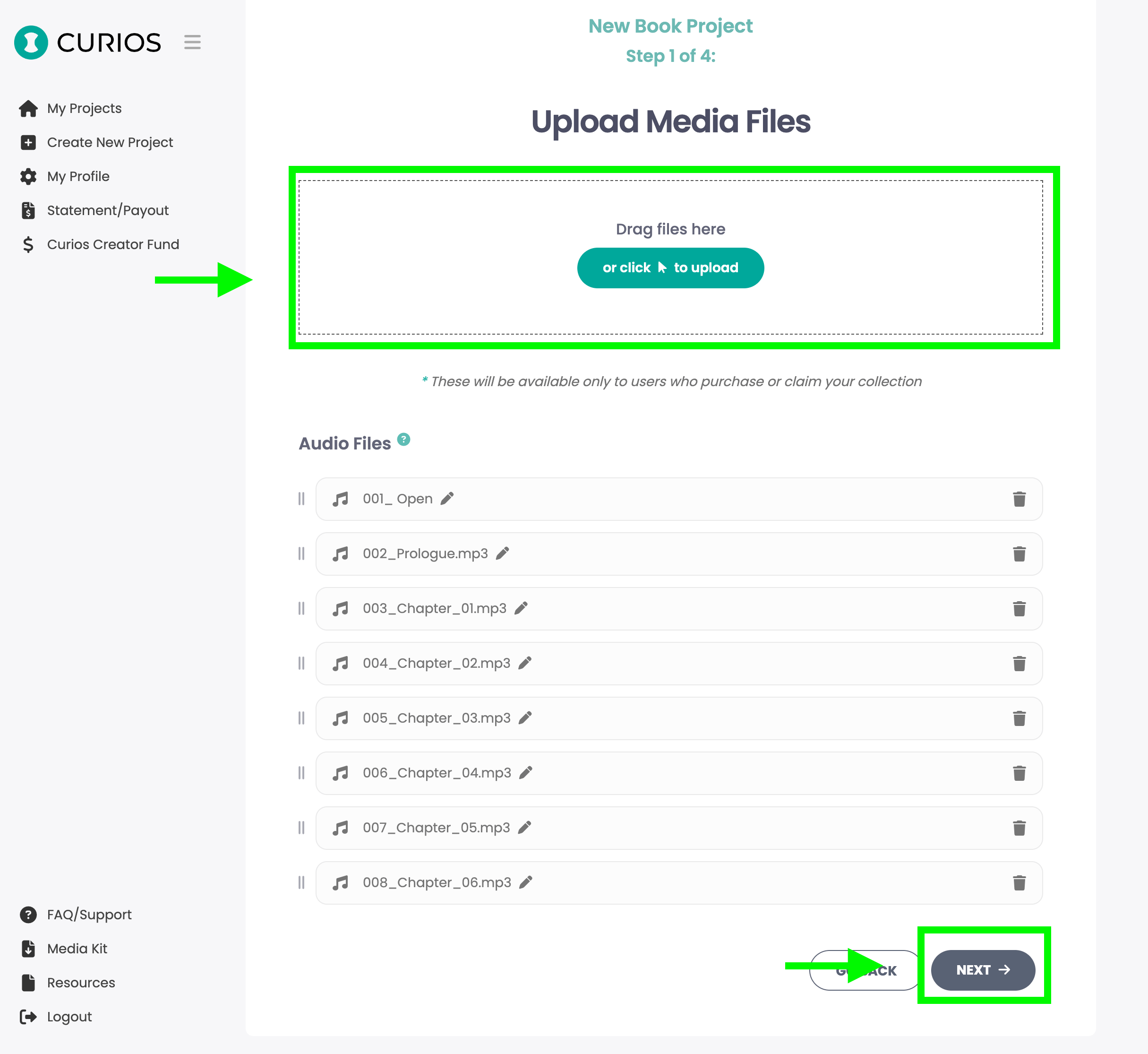
Hitting the next button will take you to the next step.