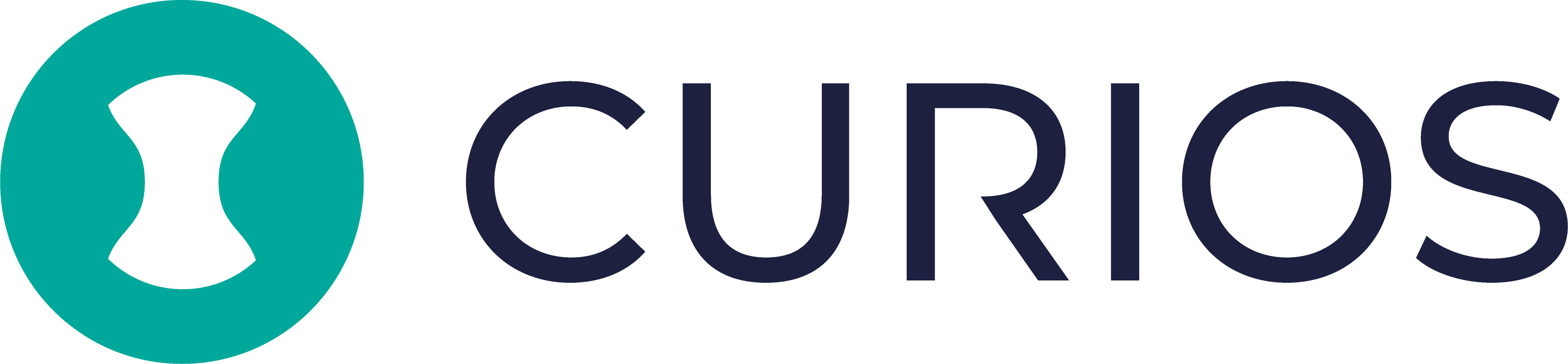-
Here are steps you can take to resolve this:
- Make sure you have the most up to date version of the app
- Tap the library icon in the bottom left corner of the device
- In the library tab, find the book that wont play and tap the three dots on the right
- Tap the clear storage option
- Tap "clear" in the confirmation window
- Tap the book again to start re-downloading it
-
On marketplace.curios.com:
- On marketplace.curios.com, open the account menu in the top right and go to your "Wallet".
- Find your purchased item in the list, then click on the "Access Content" button to start reading, listening or viewing the content you purchased or claimed.
On the Apple / Android mobile app:
On Kindle (for ebooks only):
-
Yes, we do allow AI-generated content if they disclose that the content is AI-generated. Our platform does not generate any content for purchase or claim using AI.
-
Audiobooks can be listened to in the app and on the curios website. We recommend listening to books in our app as they have better place holding and playback features.
Download the “Curios” app in the apple app store or google play store.
Login to the app using the same email you used to purchase or claim the audiobook.
The book should show in the library section of the app.
For more information, reference our guide here: https://docs.google.com/document/d/1LrHKPy1JZPVUpNwhQelMGrv7xIjTJucCD-gDMEb1yTc/
-
Ensure you have the latest version of of the app, if not, please update the app.
On the library tab of the app, tap the three dots next to the book that is not playing.
Tap the option “clear storage”.
Tap the “Clear” option on the confirmation screen.
Tap the three dots next to the book that is not playing.
Tap the option for “Download Book”.
This may take a few minutes depending on internet connection.
If the book is still not playing, please reach out to [email protected]
-
Check to be sure your email has no typos, on mobile, typos are the most common login issue that we have.
After entering your email address in the login/register portion of the site or app, a code will be emailed to you.
Copy the code from your email and paste it into the verification area, double check the code to ensure there are no typos.
Click or tap on the submit button and you should be in.
If you are experiencing further issues, please take a screenshot of your issue and email it to [email protected]
-
Ensure you are logging into the website or app with the same email address that was used to purchase or claim the content in the first place.
We tie content to your email address, the email that was used to login/register to the site when content was purchased or claimed is the only email that can access your content.
Additionally all content on Curios is only available after being purchased or claimed. Claimed refers to content the creator offered for free. In order to access content, you will always need to claim or purchase the content first.
-
In the amazon account associated with your kindle, make sure you set up [email protected] as an approved email address to receive books from.
Ensure you entered your correct kindle email address in the area prompted on marketplace.curios.com.
Follow the instructions here for more information on how to do the above two steps: https://www.curios.com/sendtokindle/
-
Currently Curios is working with Nook and Kobo to get ebooks purchased on your devices. For the time being this is not possible and you will need to download the kindle device on your phone or tablet to access the ebook.
Additionally if the author allows download for your ebook, you can then send the file to your Kobo or Nook readers. However it is important to know that most authors do not allow download ability due to piracy issues.
-
Curios uses the blockchain to record who owns access to the creator's content. We do this so that your access to the content is irrevocable. Essentially your token is a receipt/certification of ownership that no one can take away from you.